Help - How do I upload my League data?
In order to upload your data, you must first have a LeagueSecretary.com LeagueID. If you do not, please see How do I obtain a LeagueSecretary.com LeagueID? first.
When entering the bowlers information within BLS, if you enter their email address as well, we will automatically send them an email when you upload your data.
Specific Instructions
-
If you are not already signed in, click the Sign in link on the upper right and sign in.
-
Click your name on the upper right, then select My Leagues.
-
Click either the "Available LeagueID's" tab (for Leagues that have never been uploaded) or the "League Admin Leagues" tab (for Leagues that are already being uploaded):

- Click the Instructions icon for the desired league. This will provide you with specific instructions on setting up your CDE Software's Bowling League Secretary (BLS) Program for uploading to LeagueSecretary.com.
General Instructions
-
Open your BLS Program. From the top, click on Help, then Check for Program update:

- Download and install any updates.
-
Open your League within BLS. Click Setup > Internet > Web Uploads:
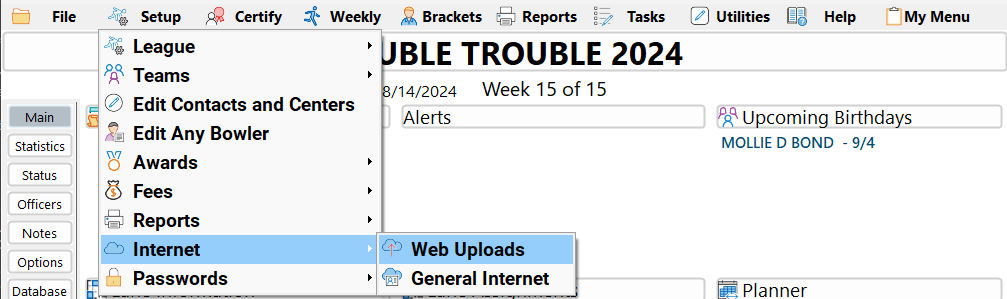
-
Make sure the box is checked under Services:

-
Scroll down to the Account Options section:
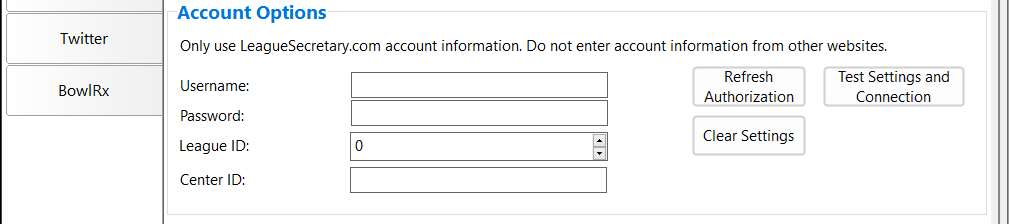
-
Physically overwrite what you have in the respective boxes with the required information.
-
Click on the Test Settings and Connection button.
-
Click on the Main Menu tab on top:

-
Click on the Upload to LeagueSecretary.com button:

-
Within about 15 - 30 minutes, your data will be available on LeagueSecretary.com.
Uploading each week
-
Open your League within BLS. Click Weekly > Finalize > Upload League:
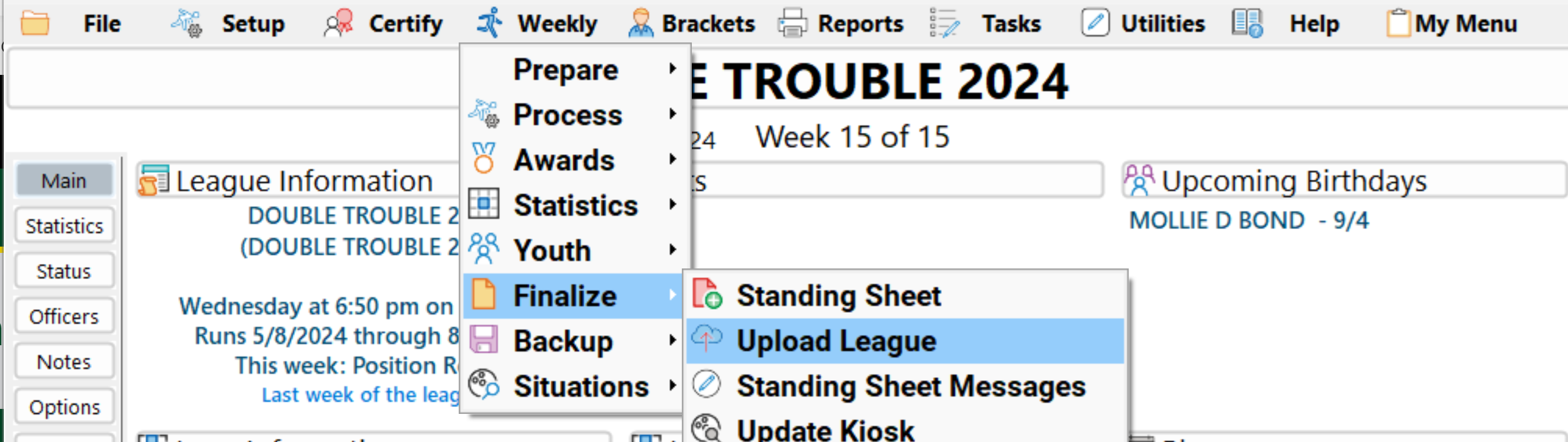
-
Click on the Upload to LeagueSecretary.com button:

-
Within about 15 - 30 minutes, your data will be available on LeagueSecretary.com.
